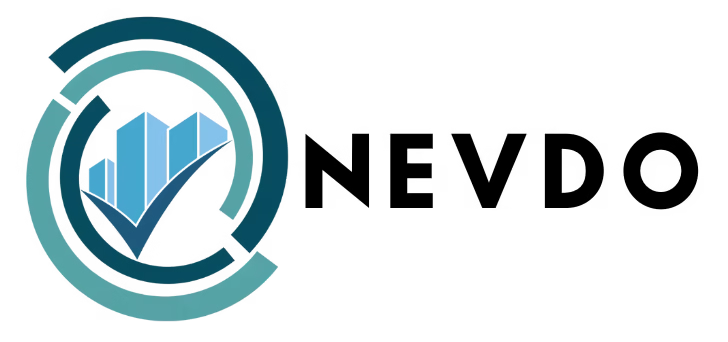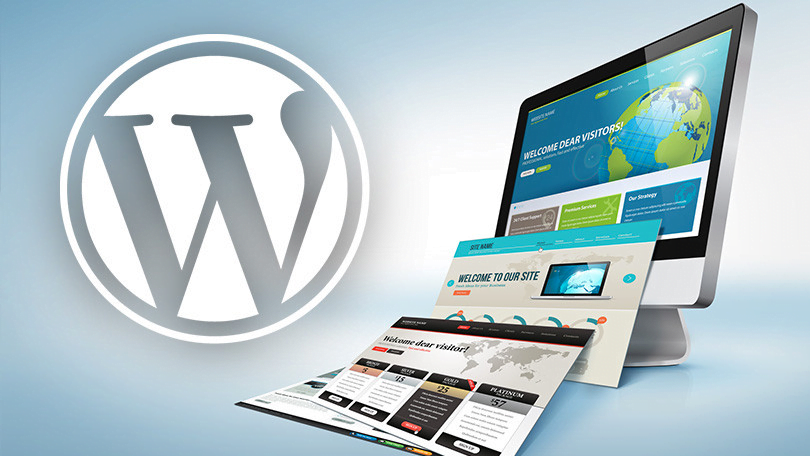Creating a WordPress website can be an exciting and rewarding endeavor, allowing you to establish a professional online presence for your business, blog, portfolio, or any other purpose you may have in mind. WordPress is one of the most popular content management systems (CMS) globally, renowned for its flexibility, ease of use, and extensive customization options. In this comprehensive guide, we’ll walk you through the step-by-step process to create a WordPress website, covering everything from domain registration to design customization and beyond.
Table of Contents:
1. Introduction to WordPress and create a WordPress website
2. Choosing a Domain Name and Hosting Provider
3. Installing WordPress
4. Selecting a Theme
5. Customizing Your Theme
6. Adding Essential Plugins
7. Creating Pages and Posts
8. Optimizing for SEO
9. Security Measures
10. Regular Maintenance and Updates
11. Conclusion
1. Introduction to WordPress: Create a WordPress website
WordPress is an open-source CMS that powers millions of websites worldwide. It offers a user-friendly interface, making it accessible to both beginners and experienced developers. WordPress allows you to create and manage various types of content, including pages, blog posts, images, and multimedia. Its extensive plugin ecosystem enables you to extend its functionality and add features to your site with ease.
2. Choosing a Domain Name and Hosting Provider:
Before you can start building your WordPress website, you need to choose a domain name and a hosting provider. Your domain name is your website’s address on the internet, while hosting is where your website’s files are stored.
When selecting a domain name, consider something that is easy to remember, relevant to your brand or business, and reflects the content of your website. You can register a domain name through domain registrars like GoDaddy, Namecheap, or Google Domains.
For hosting, there are various options available, including shared hosting, VPS hosting, and managed WordPress hosting. Choose a hosting provider that offers reliable performance, good customer support, and scalability to accommodate your website’s growth. Some popular hosting providers for WordPress include Bluehost, SiteGround, and WP Engine.
Once you’ve purchased a domain name and hosting plan, you’ll receive login credentials to access your hosting account’s control panel, where you can install WordPress.
3. Installing WordPress:
Most hosting providers offer a one-click WordPress installation process, which makes setting up your website a breeze. Here’s how to install WordPress using the one-click installer:
– Log in to your hosting account’s control panel (cPanel).
– Look for the “WordPress” or “Softaculous” icon in the control panel.
– Click on the icon and follow the on-screen instructions to install WordPress.
– Choose the domain name where you want to install WordPress and enter your site name, description, admin username, and password.
– Click the “Install” button, and the installer will set up WordPress for you automatically.
Once the installation is complete, you can log in to your WordPress dashboard by visiting yourdomain.com/wp-admin and entering your admin credentials.
4. Selecting a Theme:
WordPress themes control the design and layout of your website, allowing you to customize its appearance without needing to code. There are thousands of free and premium WordPress themes available, catering to various industries, styles, and functionalities.
When choosing a theme, consider factors such as:
– Design: Look for a theme with a design that aligns with your brand and aesthetic preferences.
– Responsiveness: Ensure the theme is mobile-friendly and displays properly on all devices.
– Customization Options: Choose a theme that offers flexibility and customization options to match your vision.
– Support and Updates: Opt for themes that are regularly updated and supported by the developer.
You can browse and install themes directly from your WordPress dashboard by going to Appearance > Themes > Add New. Alternatively, you can purchase premium themes from marketplaces like ThemeForest, Elegant Themes, or StudioPress.
5. Customizing Your Theme:
Once you’ve installed a theme, you can customize its appearance and settings to make it your own. Here are some common customization options available in most WordPress themes:
– Site Identity: Update your site title, tagline, and logo from the Site Identity settings.
– Colors and Typography: Customize the colors and typography of your website to match your branding.
– Header and Footer: Configure the header and footer layout, including menus, widgets, and social media links.
– Homepage Layout: Choose how your homepage is structured, including the arrangement of content blocks and featured sections.
– Widgets and Sidebars: Add widgets to your sidebars or footer areas to display additional content, such as recent posts, categories, or a newsletter signup form.
– Menus: Create custom navigation menus to organize your site’s pages and links.
You can access these customization options by going to Appearance > Customize in your WordPress dashboard. Depending on your theme, you may have additional settings and customization options available.
6. Adding Essential Plugins:
WordPress plugins are add-ons that extend the functionality of your website, allowing you to add features and enhance its performance. While there are thousands of plugins available, here are some essential ones that every WordPress website should consider:
– Yoast SEO: Helps optimize your website for search engines by providing on-page SEO analysis, XML sitemap generation, and more.
– WooCommerce: If you’re running an online store, WooCommerce is the most popular plugin for adding e-commerce functionality to your WordPress site.
– Contact Form 7: Allows you to create and manage contact forms on your website, making it easy for visitors to get in touch with you.
– WP Super Cache or W3 Total Cache: Improves your website’s performance by caching pages and reducing server load.
– Wordfence Security: Protects your website from security threats, malware, and unauthorized access with firewall protection, malware scanning, and login security features.
To install a plugin, go to Plugins > Add New in your WordPress dashboard, search for the plugin by name, and click the “Install Now” button. Once installed, activate the plugin and configure its settings as needed.
7. Creating Pages and Posts:
With WordPress, you can create different types of content, including pages and posts. Pages are static, standalone pieces of content, such as your homepage, about page, contact page, and services page. Posts, on the other hand, are typically used for blog articles and are displayed in reverse chronological order on your blog page.
To create a new page, go to Pages > Add New in your WordPress dashboard, enter a title and content for your page, and click the “Publish” button to make it live on your website. You can also organize your pages into parent and child pages to create a hierarchical structure.
For blog posts, go to Posts > Add New, enter a title and content for your post, assign it to categories and tags if necessary, and click the “Publish” button. You can also schedule posts to be published at a later date or mark them as private or password-protected.
8. Optimizing for SEO:
Search engine optimization (SEO) is crucial for improving your website’s visibility and ranking in search engine results. Here are some tips for optimizing your WordPress website for SEO:
– Install an SEO plugin like Yoast SEO or All in One SEO Pack to optimize your content for search engines, including meta titles, descriptions, and keywords.
– Use descriptive permalinks that contain keywords related to your content.
– Create high-quality, original content that provides value to your audience.
– Optimize your images by using descriptive filenames and alt tags.
– Build internal links between your pages and posts to improve navigation and SEO.
– Monitor your website’s performance using tools like Google Analytics and Google Search Console, and make adjustments as needed to improve your SEO strategy.
9. Security Measures:
Security is paramount for protecting your WordPress website from hackers, malware, and other security threats. Here are some essential security measures you should implement:
– Keep WordPress, themes, and plugins up to date to patch security vulnerabilities.
– Use strong, unique passwords for your WordPress admin account and database.
– Limit login attempts and implement two-factor authentication to prevent unauthorized access.
– Install a security plugin like Wordfence Security or Sucuri Security to monitor and protect your website from security threats.
– Regularly back up your website files and database to a secure location, such as a cloud storage service or an external server.
By following these security best practices, you can minimize the risk of security breaches and keep your WordPress website safe and secure.
10. Regular Maintenance and Updates:
Maintaining your WordPress website is an ongoing process that requires regular updates and maintenance tasks. Here are some essential maintenance tasks you should perform regularly:
– Update WordPress core, themes, and plugins to the latest versions to ensure compatibility, performance, and security.
– Monitor website performance and optimize page speed by compressing images, minifying CSS and JavaScript files, and implementing caching.
– Regularly review and optimize your website’s content for SEO, including updating old content, adding new keywords, and improving meta tags.
– Monitor website security and scan for malware, vulnerabilities, and suspicious activity using security plugins and online tools.
– Backup your website files and database regularly to prevent data loss in case of a security breach or server failure.
By staying proactive and keeping your WordPress website well-maintained, you can ensure its stability, security, and performance over time.
11. Conclusion:
Create a WordPress website is worth a rewarding that allows you to establish a professional online presence and reach your target audience effectively. By following the step-by-step process outlined in this guide, you can create a WordPress website from scratch, customize its design and functionality, optimize it for SEO, and implement essential security measures to protect it from threats.
Whether you’re building a personal blog, an e-commerce store, or a corporate website, WordPress offers the flexibility, scalability, and tools you need to bring your vision to life. With its intuitive interface, extensive plugin ecosystem, and active community support, WordPress remains one of the most popular and versatile platforms for building websites of all types and sizes.